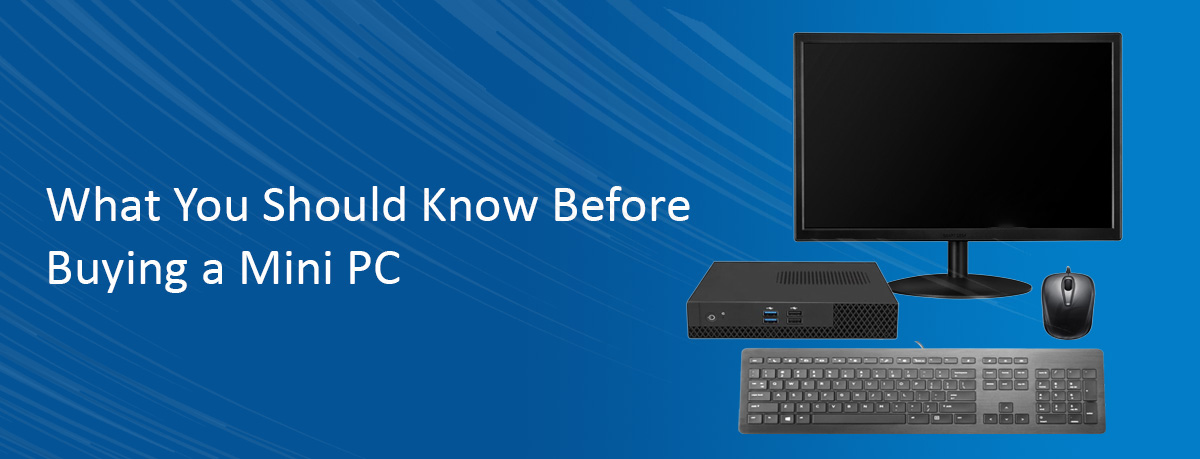What You Should Know Before Buying a Mini PC
Let’s be honest. With their tiny size and portability, mini PCs are impressive machines.
So if your fingers are itching to buy your next favorite computer, we don’t blame you. But before you pull the trigger, be sure you know what you’re buying into. There are some aspects that can make or break your transition from a conventional computer to a miniature one.
What are those aspects? This post will outline everything you need to make an informed decision.
So let’s jump right in.
1. Make Sure it’s a Ready-to-Go Model
Did you know that there are two primary types of mini PCs?
On one hand, you’ve got the ready-to-go option that comes with everything included. That means your little computer will come with a working motherboard, processor, hard drive, and RAM. Basically, the ready-to-go models have everything you need to start using your new computer straight out of the box.
Many people don’t realize this, but there’s also a barebone option where you have to install the hard drive and RAM by yourself. In fact, you have to buy those components separately as they won’t come packed with the mini PC.
Unfortunately, many people only realize this when the package arrives and the computer fails to turn on.
So before you make a purchase, make sure you’re buying a ready-to- go mini PC. You may struggle to find supported RAM and install it by yourself if you’ve never opened a computer before.
2. Consider the Operating System
An operating system is complex software that makes your computer do all the things you’re buying it for. Some common examples include Windows and Linux.
For most users, Windows is the best option as it’s the OS of choice for the vast majority of the population. It’s easy to use and comes with a host of features to make your life comfortable. But the only problem is that many mini PCs don’t come with a Windows license. That means you’ll have to pay a steep licensing price and deal with the trouble of setting everything up by yourself.
It’s also worth noting that you can’t run software on Linux mini PC that was made for Windows—which is especially concerning since the vast majority of software is made exclusive for Windows.
3. Check the Ports
At the bare minimum, you need a few USB ports to connect your peripherals and HDMI to connect your monitor/TV screen.
Make sure your mini PC has USB 3.0 port as the speed will be too slow otherwise. If you want to connect multiple displays, like having a dual-monitor setup for multitasking, you’ll need multiple display ports.
Some mini PCs also support SD cards so you can copy data to and from these external storage devices without having to buy an adapter.
4. Know Your Power Requirements
This is perhaps the most important aspect to consider when you’re looking to buy a mini PC. That’s because if you buy an underpowered machine, you’ll be stuck in an endless loop of loading screens.
Most mini PCs are incapable of heavy computing like photo editing and gaming. Even streaming high quality videos can be excruciatingly slow if you don’t pick the right device.
That’s why you should pay special attention to the specifications of a mini PC before placing the order. The best option is to buy a device that comes with an i5 processor that’s no older than a few generations.
Apart from the processor, you should also make sure that your mini PC has 8 GB or more of DDR4 RAM and an SSD storage option too. The SSD matters because it will instantly cut your PC boot and application loading time by a lot. We’ve seen boot time go from over a minute to mere seconds after installing an SSD alone.